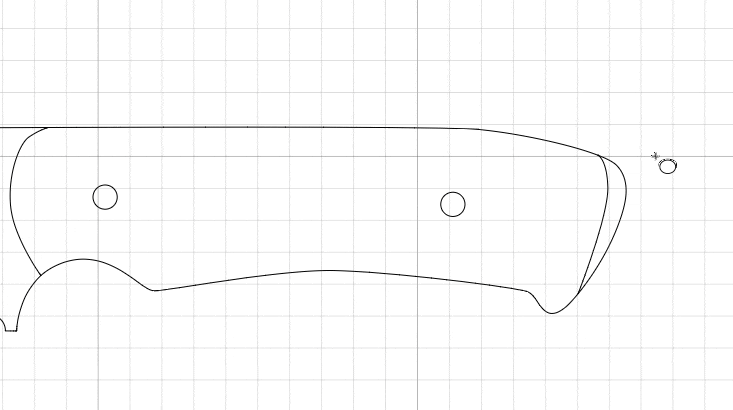Context Menu
In certain situations, right clicking anywhere on the editor will bring up a context menu.
There are context menus for the Select and Drill tools.
Select tool
Right clicking on a node with the select tool active will bring up the following menu.
Choosing Delete will delete the selected node.
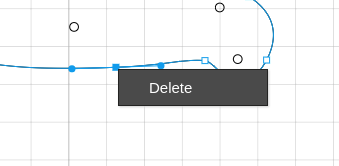
Drill tool
Right clicking anywhere with the drill tool active will bring up the following menu. Some options will be disabled depending on various factors.
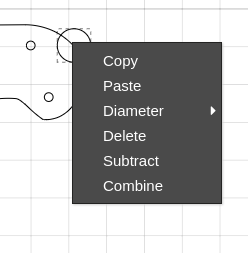
Copy / Paste
While a drill hole is selected, you can right click and choose Copy. Then, right clicking anywhere and choosing Paste will place a copy of the drill hole at the position of the cursor.
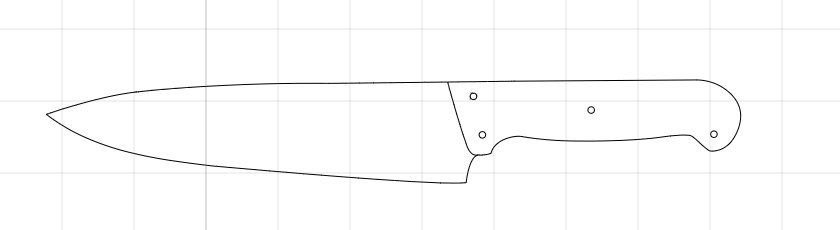
Diameter
While a drill hole is selected, you can right click and choose Diameter. This will display a list of common drill hole diameters. Choosing one will resize the drill hole to the selected diameter.
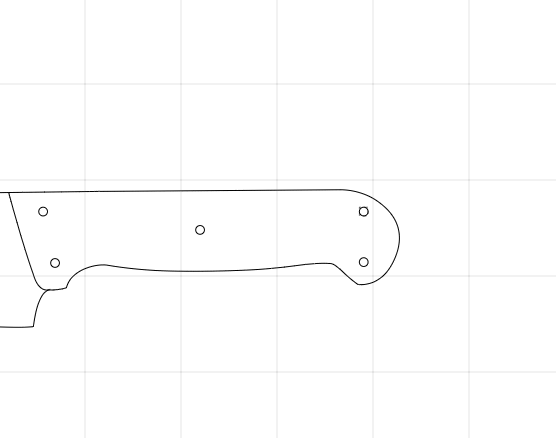
Delete
While a drill hole is selected, you can right click and choose Delete. This will delete the drill hole.
Subtract
While a drill hole is selected and this drill hole is intersecting with the blade or any other drill hole, you can right click and choose Subtract. This will subtract the drill hole from the other path.
You can Ctrl + Click on multiple circles and apply this effect on all of them simultaneously.
This feature is often used to create a serrated edge.
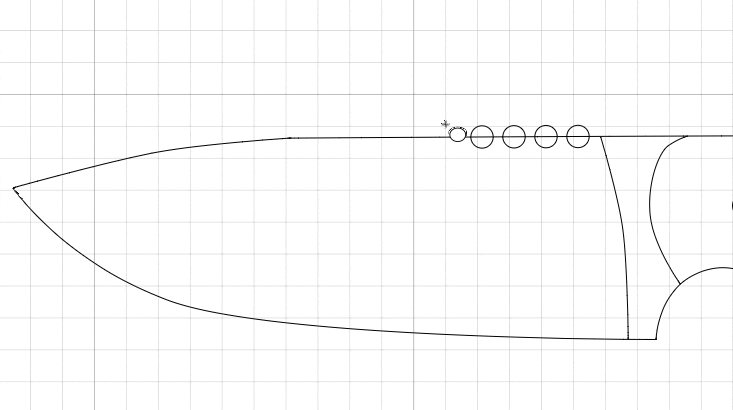
Combine
While a drill hole is selected and this drill hole is intersecting with the blade or any other drill hole, you can right click and choose Combine. This will combine the drill hole with the other path.
You can Ctrl + Click on multiple circles and apply this effect on all of them simultaneously.