Snap
The snap functionality of the Editor allows you to easily create precise designs.
![]()
Snap features can be enabled from the topbar and the advanced settings menu.
Snap Radius
The snap radius setting allows you to adjust how close you have to be to a snap point for the snap to happen. Below you can see the difference between snap radius set at 0.25cm and 0.7cm. It can be set at the advanced settings menu.
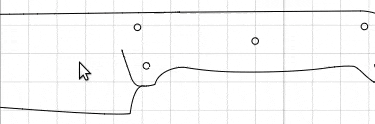
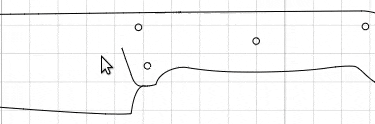
Bezier
With bezier snap, the path's start and end will automatically snap to another existing path.

Grid
With grid snap, a node or drill hole you are moving will snap to the lines of the grid layout.


Select
When you are moving a node with the select tool, it will snap to the same vertical or horizontal line of any other node on your template.

Intelligent SnapTM
With Intelligent snap you can easily create skeletonized knife tangs. Start by placing a drill hole in the handle of the template. With the Intelligent Snap option enabled from the advanced settings, use the select tool to move a node of the drill hole. Place the node at the desired distance from the handle. Intelligent snap will then create an outline on which every node has the same distance from the handle.
Attention: This feature can significantly decrease performance while active. It is recommended to turn it off whenever it is not used.
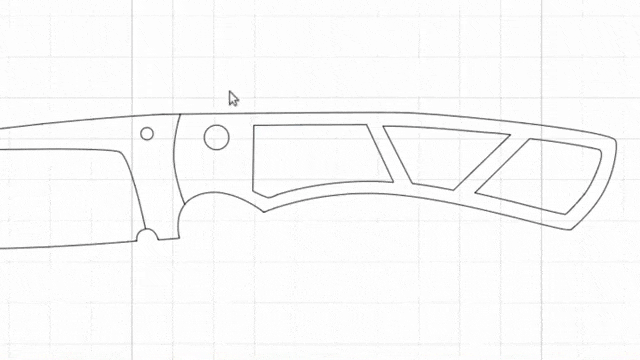
Drill
Basic snap
With basic snap enabled, drill holes will snap to the same vertical or horizontal line of any other drill hole or to the same line that two other drill holes are on.

Snap center of circle to path
While moving a circle close to a path, it will snap to place its center on that path
This option is always on.
Equal Distance snap
With equal distance snap enabled, drill holes will snap in the middle of two other drill holes or the equal distance of two other drill holes, from either side.


Equal distance snap on blade
If there are two circles on the blade path (their centers should be on the path) and you move by another circle, it will snap on the blade path at a point where the distance between all the circles on the blade will be the same.
This option is always on.
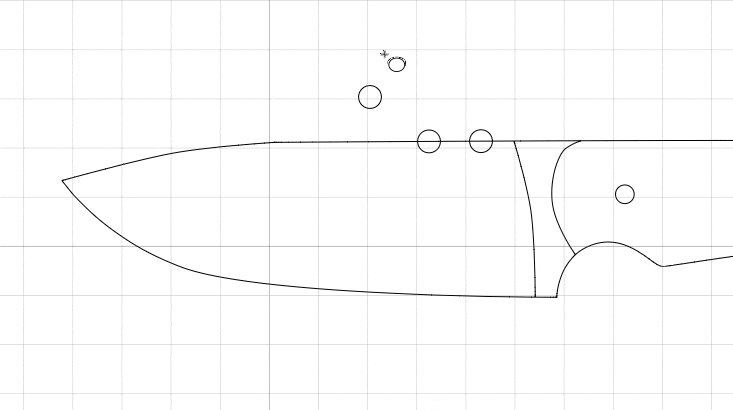
Center
With center snap enabled, drill holes will snap in the middle of the other paths that contain them, both vertically and horizontally.
